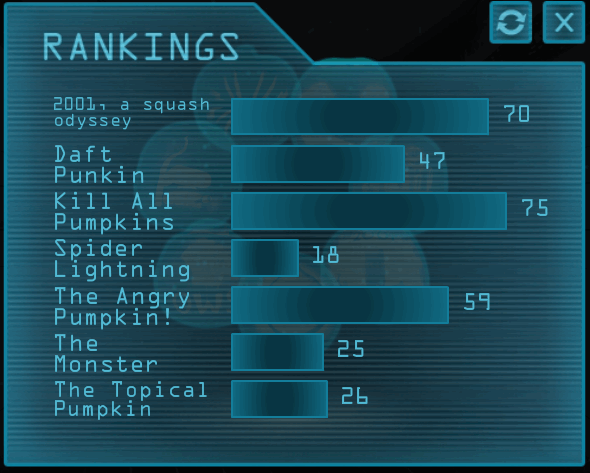We’ve been working really hard on a lot of great stuff over the last couple months, and I’m thrilled finally to be able to share it with the world.
CreateJS
We’re going to be releasing EaselJS and a number of companion libraries under the new umbrella name “CreateJS”. CreateJS will be a suite of modular libraries and tools which work together to enable rich interactive content on open web technologies (aka HTML5). These libraries will be designed so that they can work completely independently, or you can mix and match as suits your needs. The initial offerings will be: EaselJS, TweenJS, SoundJS, and PreloadJS.
Along with the new name, we’ll also be launching a new site at createjs.com which will consolidate demos, docs, tutorials, community, and showcases for all of the libraries and tools. If you have a project or tutorial you’d like to see featured, tweet it to us: @createjs.
EaselJS
EaselJS provides a display list and interactive model for working with rich graphics on top of the HTML5 canvas (and beyond). It provides an API that is familiar to Flash developers, but embraces javascript sensibilities.
We’re planning a minor v0.4.1 release soon, which includes bug fixes and some minor feature additions. Following that, work will commence on v0.5, which will focus on some larger features, API clean up and consistency, and improved documentation. If you have features you’d like to see in v0.5, add them to the issue list, or tweet them to @createjs, and we’ll see what we can do.
Along with the CreateJS site launch, we will be releasing much improved examples, and links to resources and tutorials developed by the community. Again, let us know if you’ve written a tutorial, or have something cool you’ve built with EaselJS you’d like us to showcase.
TweenJS
TweenJS is a tweening and animation library that works with EaselJS or independently. It offers a deceptively simple interface, and a huge amount of power with support for delays, easing, callbacks, non-numeric properties, sequencing, and plugins.
TweenJS v0.2 will be tagged soon. It will incorporate some fixes and tweaks, along with a full plugin model. After v0.2 our next focus will be on performance and providing better demos and documentation in preparation for the CreateJS launch.
SoundJS
Audio is currently a mess in HTML5, but SoundJS works to abstract away the problems and makes adding sound to your games or rich experiences much easier.
We have a huge v0.2 release in testing right now. It is a ground up rewrite that incorporates a target plugin model that allows you to prioritize what APIs you’d like to use to play audio. For example, you could choose to prioritize WebAudio, then audio tags, then Flash audio. You can query for capabilities (depending on the plugin that is used), and it offers seamless progressive enhancement (for example, panning will work in WebAudio, but will be quietly ignored in HTML audio). Following v0.2 our focus will move to fixing bugs, and delivering plugins for mobile and application platforms like PhoneGap and Win8 Metro for a v0.2.1 release.
PreloadJS
The newest addition to the suite, PreloadJS will make it easy to preload your assets: images, sounds, JS, data, or others. It will use XHR2 to provide real progress information when available, or fall back to tag loading and eased progress when it isn’t. It allows multiple queues, multiple connections, pausing queues, and a lot more. We’re hoping to get a v0.1 build out in the next couple weeks for people to start playing with, and then will focus on fixing bugs, improving documentation, and just generally maturing things for v0.1.1.
Zoë
Zoë is an open source AIR application that converts SWF animations to sprite sheets. It supports some advanced features, like configurable frame reuse and multi-image sheets (important for mobile).
For Zoë v0.2 we’re planning to add support for reading the symbols in a SWF, and letting you select multiple symbols to include in your exported sprite sheet. It’s also worth mentioning here that Flash Pro CS6 will include direct support for exporting sprite sheets for EaselJS, offering a more integrated workflow than Zoë can provide.
Toolkit for CreateJS
We’ve partnered with Adobe to build a fantastic tool for leveraging all of the existing Flash Pro skill that’s out there to build amazing HTML5 experiences. The Toolkit for CreateJS is an extension for Flash Pro that allows you to publish content (including symbols, vectors, animations, bitmaps, sound, and text) for CreateJS & HTML5 as a library of scriptable, instantiable objects.
We’ve worked really hard to develop a workflow that makes sense, and to generate code that is completely human readable, and very small (in some cases the output is smaller than SWF when zlib compressed). You can even write JS code on the Flash timeline, and it will be injected into your published tweens.
Exciting times! If you’d like to stay on top of CreateJS updates, please follow @createjs on Twitter.